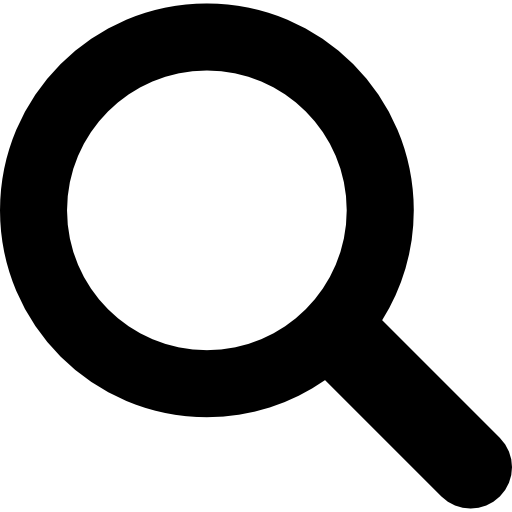
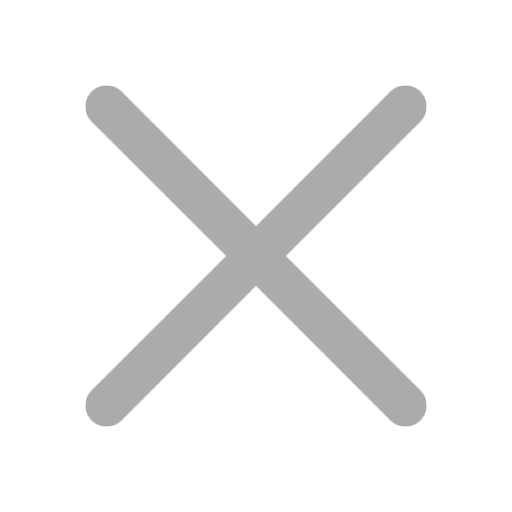
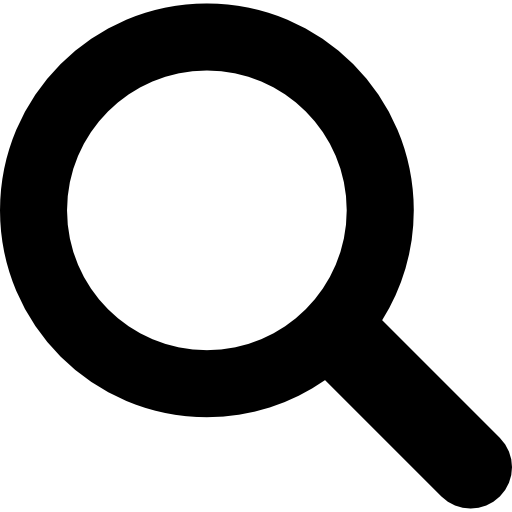
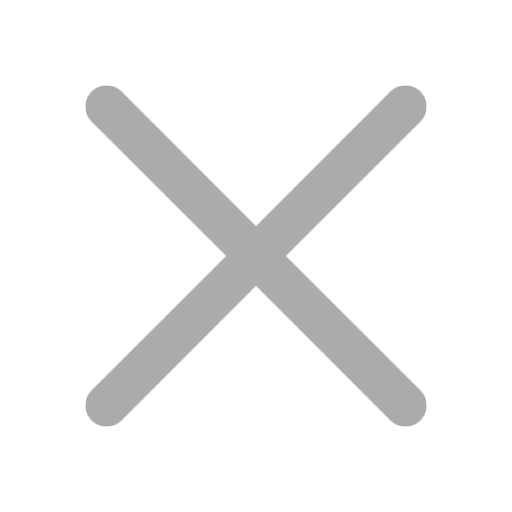
Aron Mesterbasic
You'll use Readynez's unique Lecture | Lab | Review technique, which will immerse you in topics like: - The new runtime configuration tools - The improved security features - two-factor authentication and the ability to lock-down critical apps - The Direct in-place upgrades from Windows 7 and Windows 8.1
Your course package is designed to provide maximum learning and convenience. This is included in the price of your course:
Your expert instructor will get you ready for the following exams and certifications, which are included in your course package and covered by the Certification guarantee.
Before attending this course, it is also recommended students have:
- At least two years of experience in the IT field.
- Knowledge of networking fundamentals, including Transmission Control Protocol /Internet Protocol (TCP/IP), User Datagram Protocol (UDP), and Domain Name System (DNS).
- Knowledge of Microsoft Active Directory Domain Services (AD DS) principles and fundamentals of AD DS management.
- Understanding of Windows Server 2008 R2 or Windows Server 2012 fundamentals.
- Understanding of Microsoft Windows Client essentials; for example, working knowledge of Windows 7, Windows 8 and/or Windows 10.
- Basic understanding of Windows PowerShell syntax.
Using our engaging learning methodology including a variety of tools, we’ll cover the entire curriculum.
20697-1 - Installing and Configuring Windows 10
Module 1: Overview of Windows 10
This module introduces the Windows 10 operating system. It describes the new features in Windows 10, and the important changes since Windows 8.1. It describes the use, navigation, and customisation of the new, enhanced user interface. This module also mentions the features of Windows 10 that make it beneficial for organisations of different sizes.
Lessons:
- Introducing Windows 10
- Navigating the User Interface
Lab : Navigating and Customising the User Interface
- Navigating Windows 10
- Configuring the Start Menu
- Configuring the Desktop
After completing this module, students will be able to:
- Describe the important new features of Windows 10.
- Navigate and customise the Windows 10 interface.
Module 2: Installing Windows 10
This module introduces the different editions of Windows 10, and the differences between them. It describes the requirements and available options for installing Windows 10 on a device. It also provides instructions on installing Windows 10 and upgrading to it. This module discusses points to consider when deciding between an upgrade or migration to Windows 10, and the supported upgrade paths from older versions of the Windows operating system.
Lessons:
- Preparing to Install Windows 10
- Upgrading to Windows 10
Lab : Installing Windows 10
Upgrading Windows 7 to Windows 10
- Migrating User Settings
After completing this module, students will be able to:
- Describe the different editions of Windows 10 and the features of each
- Install and upgrade to Windows 10.
Module 3: Configuring Your Device
This module explains how to configure Windows 10 by using tools such as the Settings app, Control Panel, Windows PowerShell, Remote Server Administration Tools (RSAT) and Group Policy Objects (GPOs). It describes the different types of user accounts, and the benefits of using a Microsoft account. This module also describes Microsoft OneDrive, and how it integrates with Windows 10.
Lessons:
- Overview of Tools Used to Configure Windows 10
- Common Configuration Options
- Managing User Accounts
- Using OneDrive
Lab : Configuring Windows 10
- Using Settings
- Using Control Panel
- Using Windows PowerShell
- Using GPOs
Lab : Synchronising Settings with OneDrive
- Connecting a Microsoft Account
- Synchronising Settings between Devices
After completing this module, students will be able to:
- Describe the use of various tools to configure Windows 10
- Explain common configuration options
- Manage user accounts
- Use OneDrive with Windows 10.
Module 4: Configuring Network Connectivity
This module explains the use of tools such as the Settings app, Network and Sharing Center, and Windows PowerShell to configure network settings. It describes the differences between IPv4 and IPv6 settings, and the benefits of IPv6. It also describes name resolution and provides an overview of the Domain Name System (DNS) service. This module describes the configuration of wireless connectivity in Windows 10, and explains remote access methods available in Windows 10, such as Virtual Private Networks (VPNs), DirectAccess, and Remote Desktop.
Lessons
- Configuring IP Network Connectivity
- Implementing Name Resolution
- Implementing Wireless Network Connectivity
- Overview of Remote Access
Lab : Configuring Network Connectivity
- Configuring IP Settings Manually
- Configuring Automatic IP Settings
- Configuring DNS Settings
- Testing Name Resolution
After completing this module, students will be able to:
- Describe how to configure IP network connectivity.
- Implement name resolution.
- Implement wireless network connectivity.
- Describe options for remote access in Windows 10.
Module 5: Managing Storage
This module provides an overview of storage options such as hard disks, server-based storage, and virtual hard disks. It describes network storage options such as Network Attached Storage (NAS) and Storage Area Network (SAN), and cloud-based storage options such as OneDrive and Azure Storage. This module describes the management and maintenance of disks, partitions, and volumes. It also describes the Storage Spaces feature, and the process of configuring it.
Lessons
- Overview of Storage Options
- Managing Disks, Partitions, and Volumes
- Maintaining Disks and Volumes
- Managing Storage Spaces
Lab : Managing Storage
- Adding a Disk
- Creating a Simple Volume
- Compressing a Folder
- Enabling Disk Quotas
- Creating a Storage Space
After completing this module, students will be able to:
- Explain the different storage options in Windows 10
- Manage disks, partitions, and volumes
- Maintain disks, partitions, and volume
- Manage Storage Spaces
Module 6: Managing Files and Printers
This module provides an overview of the file systems supported by Windows 10. It explains how to configure file permissions, the effect of file permissions, how explicit and inherited permissions work, and how to include user and device claims in access permissions. This module also explains how to share folders, the tools to use for sharing a folder, and the effective permissions when a user tries to access data in a shared folder that is protected by file permissions. The last lesson in the module describes how to add and share a printer, and how to manage client and server side printing.
Lessons
- Overview of File Systems
- Configuring and Managing File Access
- Configuring and Managing Shared Folders
- Work Folders
- Managing Printers
Lab : Creating, Securing, and Sharing a Folder
- Creating and Securing a Data Folder
- Sharing the Data Folder
Lab : Enabling Work Folders
- Configuring Work Folders
Lab : Installing and Sharing a Printer
- Installing and Sharing a Printer
After completing this module, students will be able to:
- Describe and create file systems that are supported by Windows 10.
- Configure file permissions and limit access to files and folders.
- Configure and manage shared folders.
- Create and use Work Folders.
- Configure and manage printers.
Module 7: Managing Apps in Windows 10
This module describes how to install and configure both desktop apps and Windows Store apps in Windows 10. It explains how to install apps manually and automatically, and how to use Microsoft Systems Center Configuration Manager and Microsoft Intune to deploy apps. It describes the Windows Store, and how to manage access to it. This module also describes the Internet Explorer 11 and Edge browsers, and explains how to configure and manage both.
Lessons
- Overview of Methods Used to Provide Apps to Users
- The Windows Store
- Web Browsers
Lab : Installing and Updating Apps from the Windows Store
- Installing Apps from the Windows Store
- Updating Windows Store Apps
- Controlling Access to the Windows Store
- Sideloading an App
Lab : Configuring Windows 10 Web Browsers
- Configuring Web Browsers
After completing this module, students will be able to:
- Describe app deployment options in Windows 10.
- Install and manage Windows Store apps.
- Configure Windows 10 web browsers.
Module 8: Managing Data Security
This module explains how the technologies available with Windows 10 work together to protect against data-related security threats. It provides an overview of these threats, and discusses possible mitigations and best practices for dealing with them. It describes defense-in-depth and Encrypting File System (EFS), and their usage in countering security threats. This module also describes how to configure, administer, and monitor BitLocker.
Lessons
- Overview of Data-Related Security Threats
- Securing Data with EFS
- Implementing and Managing BitLocker
Lab : Managing Data Security
- Using EFS
- Using BitLocker
After completing this module, students will be able to:
- Explain data-related security threats.
- Secure data with EFS.
- Implement and manage BitLocker.
Module 9: Managing Device Security
This module explains how to mitigate security threats with the use of Security Compliance Manager, Enhanced Mitigation Experience Toolkit, and security settings in GPOs. It also describes User Account Control (UAC), and how to configure it.
Lessons
- Using Security Settings to Mitigate Threats
- Configuring User Account Control
Lab : Managing Device Security
- Creating Security Policies
- Testing Security Policies
- Configuring UAC Prompts
After completing this module, students will be able to:
- Use security settings to mitigate threats.
- Configure user account control.
Module 10: Managing Network Security
This module describes common network-related security threats, and describes options to mitigate them. It describes Windows Firewall, IPsec connection security rules, and Windows Defender, and how to configure these tools to manage network security.
Lessons
- Overview of Network-Related Security Threats
- Windows Firewall
- Connection Security Rules
- Windows Defender
Lab : Managing Network Security
- Creating and Testing Inbound Rules
- Creating and Testing Outbound Rules
- Creating and Testing Connection Security Rules
- Configuring Windows Defender
After completing this module, students will be able to:
- Describe network-related security threats and options for mitigating them.
- Use Windows Firewall to mitigate security threats.
- Configure IPsec connection security rules.
- Use Windows Defender to protect devices from network-related threats.
Module 11: Maintaining Windows 10
This module describes Windows Update, and Windows Update for Business, and how to configure settings for updates. It describes how to use Windows Server Update Services (WSUS), Configuration Manager, or Intune to distribute updates within organisations. This module also explains how to use the Action Center, Event Viewer, and Performance Monitor in Windows 10.
Lessons
- Updating Windows 10
- Monitoring Windows 10
- Optimising Performance
Lab : Maintaining Windows 10
- Configuring Updates for a Single Device
- Configuring Updates with GPOs
- Using the Action Center
- Monitoring Events
- Monitoring Reliability and Performance
After completing this module, students will be able to:
- Explain how to update Windows 10.
- Monitor Windows 10.
- Optimise Windows 10 performance.
Module 12: Troubleshooting and Recovery
This module describes device drivers, and how to use the Device Manager to view, configure, update, and roll back device drivers. It explains file recovery methods in Windows 10, such as Backup and Restore, File History, and Previous Versions. This module also explains features such as System Restore, Startup Recovery, and System Image Recovery, and describes how to use restore points to roll back device configuration.
Lessons
- Managing Devices and Drivers
- Recovering Files
- Recovering Devices
Lab : Troubleshooting and Recovery
- Installing an Updated Device Driver
- Rolling Back the Device Driver
- Using File History to Recover Files
- Using Previous Versions to Recover Files
- Recovering a Device with a Restore Point
- Using the Advanced Start-up Options to Recover a Device
After completing this module, students will be able to:
- Describe and manage device drivers.
- Configure file recovery and revert to previous versions of files.
- Use device recovery features in Windows 10.
20697-2 - Deploying and Managing Windows 10 Using Enterprise Services
Module 1: Managing Desktops and Devices in an Enterprise Environment
This module explains the most current trends and information related to desktop and device management in the enterprise. It also provides an overview on how to extend device management to the cloud.
Lessons
- Managing Windows 10 in the Enterprise
- Managing a Mobile Workforce
- Supporting Devices in the Enterprise
- Extending IT Management and Services to the Cloud
Lab : Planning for Windows 10 and Device Management in the Enterprise
- Reading the Scenario
- Answering the Questions
After completing this module, students will be able to:
- Manage Windows 10 in the enterprise.
- Manage a mobile workforce.
- Support devices in the enterprise.
- Extend IT management and services to the cloud.
Module 2: Deploying Windows 10 Enterprise Desktops
This module explains the various deployment scenarios of Windows 10 and the considerations to keep in mind while performing these deployments. This module also explains how to deploy Windows 10 by using the Windows Assessment and Deployment Kit (WADK) and the Microsoft Deployment Toolkit (MDT). This module also explains how to maintain Windows 10 by using DISM and Windows Imaging and Configuration Designer (ICD).
Lessons
- Overview of Windows 10 Enterprise Deployment
- Customising Enterprise Desktop Deployments
- Deploying Windows 10 by Using the Microsoft Deployment Toolkit
- Maintaining a Windows 10 Installation
- Managing Volume License Activation for Windows 10
Lab : Building a Reference Image by Using WADK Tools
- Configuring Custom Windows PE Boot Media
- Modifying a Custom Answer File by Using Windows SIM
- Installing a Reference Computer by Using an Answer File
- Preparing a Reference Computer by Using Sysprep
- Capturing a Reference Computer
Lab : Using MDT to Deploy Windows 10 Desktops
- Creating and Configuring the MDT Deployment Share
- Creating a Task Sequence
- Deploying a Windows 10 Image by Using MDT
Lab : Maintaining a Windows 10 Installation using Windows ICD
- Creating and Configuring a Windows ICD Provisioning Package
After completing this module, students will be able to:
- Describe the deployment options for Windows 10 desktops.
- Customise enterprise desktop deployments.
- Deploy Windows 10 by using the Microsoft Deployment Toolkit.
- Maintain a Windows 10 installation.
- Manage volume license activation for Windows 10.
Module 3: Managing User Profiles and User State Virtualisation
This module explains user states and user state virtualisation and explains how to deploy and maintain user experience virtualisation (UE-V). This module also explains how to use tools such as ScanState and LoadState to migrate user states.
Lessons
- Managing User Profile and User State
- Implementing User State Virtualisation by Using Group Policy
- Configuring User Experience Virtualisation
- Managing User State Migration
Lab : Configuring User Profiles and User State Virtualisation
- Configuring Roaming User Profiles and Folder Redirection
- Implementing and Configuring UE-V
Lab : Migrating User State by Using USMT
- Creating and Customising USMT XML Files
- Capturing and Restoring User State to a Target Computer
After completing this module, students will be able to:
- Manage user profile and user state.
- Implement user state virtualisation by using Group Policy.
- Configure UE-V.
- Manage user state migration.
Module 4: Managing Windows 10 Sign-In and Identity
This module explains the concept of identity and the methods to enhance identity security. This module also explains cloud identities and the use of Azure Active Directory Premium in enterprise organisations.
Lessons:
- Overview of Enterprise Identity
- Planning for Cloud Identity Integration
- Lab : Integrating a Microsoft Account with a Domain Account
- Signing up for a Trial Microsoft Account
- Connecting a Microsoft Account to a Domain Account
Lab : Joining Windows 10 to Azure Active Directory
- Signing Up for an Azure Active Directory Trial Subscription
- Joining Windows 10 to Azure Active Directory
After completing this module, students will be able to:
- Describe the concept of enterprise identity.
- Plan for cloud identity integration.
Module 5: Managing Desktop and Application Settings by Using Group Policy
This module explains how to manage Group Policy inheritance, administrative templates, and common enterprise desktop settings. This module also explains how to apply policies using targeting and filtering.
Lessons:
- Managing Group Policy Objects
- Configuring Enterprise Desktops Using Group Policy
- Overview of Group Policy Preferences
Lab : Configuring Group Policy Objects and Settings
- Managing Windows 10 by Using Group Policy
Lab : Using Group Policy Preferences to Manage Desktop Settings
- Configuring Group Policy Preferences to Apply Drive and Printer Mapping
After completing this module, students will be able to:
- Manage Group Policy objects
- Configure enterprise desktops by using Group Policy
- Describe Group Policy preferences.
Module 6: Managing Data Access for Windows-based Devices
This module explains how to implement Device Registrations and Work Folders. This module also explains how to configure and share data stored in Microsoft OneDrive.
Lessons:
- Overview of Data Access Solutions
- Implementing Device Registration
- Implementing Work Folders
- Managing Online Data Using Cloud-Based Storage Solutions
Lab : Configuring Data Access for Non-Domain Joined Devices
- Implementing Device Registration
- Configuring Work Folders
Lab : Managing Data Access Using OneDrive
- Configuring OneDrive
After completing this module, students will be able to:
- Describe the solutions for accessing data
- Implement Device Registration
- Implement Work Folders
- Manage online data by using cloud-based storage solutions
Module 7: Managing Remote Access Solutions
This module explains how to configure a virtual private network (VPN) and DirectAccess in Windows 10. This module also explains how to publish applications in Microsoft Azure RemoteApp.
Lessons:
- Overview of Remote Access Solutions
- Configuring VPN Access to Remote Networks
- Using DirectAccess with Windows 10
- Supporting RemoteApp
Lab : Implementing DirectAccess
- Configuring the DirectAccess Server
- Configuring the DirectAccess Clients
- Validating Remote Connectivity
Lab : Configuring Azure RemoteApp
- Creating a RemoteApp Collection
- Publishing an Application Using Azure RemoteApp
- Validating Remote Connectivity
After completing this module, students will be able to:
- Describe the types of remote access solutions
- Configuring VPN access to remote networks
- Use DirectAccess with Windows 10
- Support RemoteApp.
Module 8: Configuring and Managing Client Hyper-V
This module explains how to create virtual switches, virtual hard disks, and virtual machines.
Lessons:
- Installing and Configuring Client Hyper-V
- Configuring Virtual Switches
- Creating and Managing Virtual Hard Disks
- Creating and Managing Virtual Machines
Lab : Configuring Virtual Machines by Using Client Hyper-V
- Installing Client Hyper-V
- Creating a virtual machine
After completing this module, students will be able to:
- Install and configure client Hyper-V
- Configure virtual switches
- Create and manage virtual hard disks
- Create and manage virtual machines
Module 9: Managing Windows 10 Devices Using Enterprise Mobility Solutions
This module explains the use of the Enterprise Mobility Suite and its components, Azure Active Directory Premium, Azure Rights Management, and Microsoft Intune.
Lessons:
- Overview of the Enterprise Mobility Suite
- Overview of Azure Active Directory Premium
- Overview of Azure Rights Management
- Overview of Microsoft Intune
Lab : Implementing a Microsoft Intune Subscription
- Signing Up for a Microsoft Intune Trial Subscription
- Adding Microsoft Intune Users
After completing this module, students will be able to:
AND MORE
The Virtual Classroom is an online room, where you will join your instructor and fellow classmates in real time. Everything happens live and you can interact freely, discuss, ask questions, and watch your instructor present on a whiteboard, discuss the courseware and slides, work with labs, and review.
Yes, you can sit exams from all the major Vendors like Microsoft, Cisco etc from the comfort of your home or office.
With Readynez you do any course form the comfort of your home or office. Readynez provides support and best practices for your at-home classroom and you can enjoy learning with minimal impact on your day-to-day life. Plus you'll save the cost and the environmental burden of travelling.
Well, learning is limitless, when you are motivated, but you need the right path to achieve what you want. Readynez consultants have many years of experience customizing learner paths and we can design one for you too. We are always available with help and guidance, and you can reach us on the chat or write us at info@readynez.com.