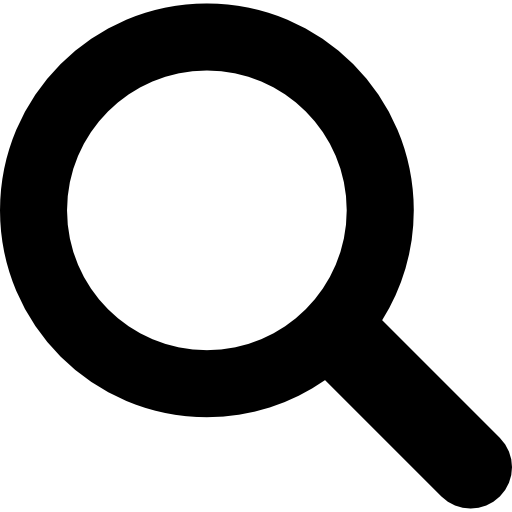
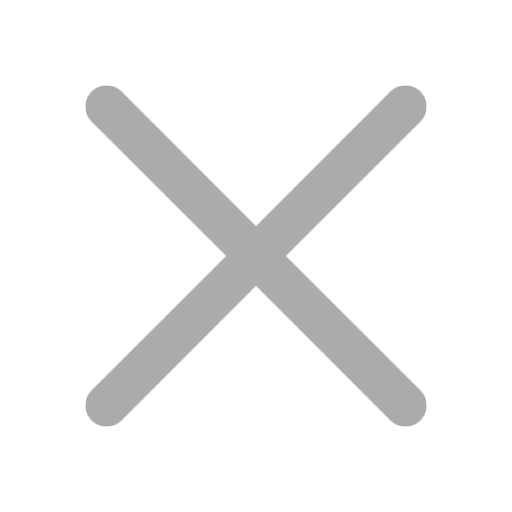
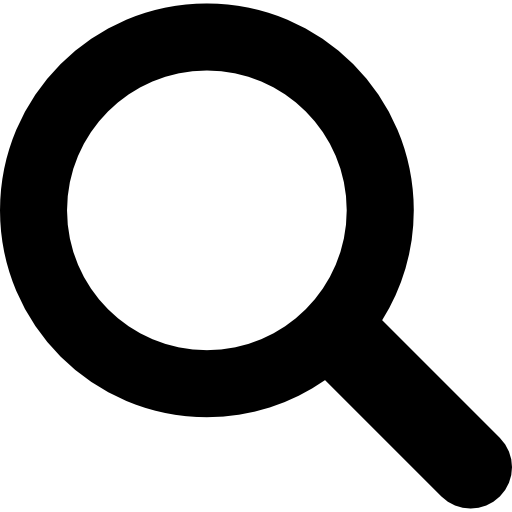
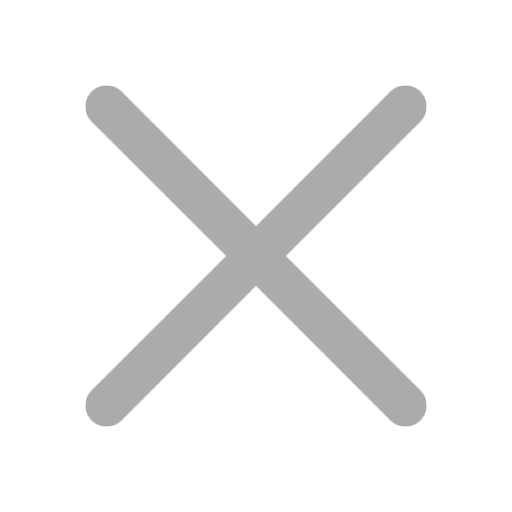
You train from home and you can sit your exam from home using your exam voucher, which is included in your Readynez course package. Your exam is also covered by the certification guarantee regardless if you train in the virtual classroom or at the training centre.
That is not only a very safe and efficient way to sit your exam, but it also enables the perfect flexibility to sit your exam whenever you feel ready.
But how does it actually work? This guide will give you the answers you need to schedule your exam with confidence.
1. Exam voucher
Your Microsoft exam is paid for as part of your Readynez course package. Look out for an email from operations@readynez.com, who will be sending you a code that serves as payment when you sign up for the exam. Expect the email to arrive during your course.
2. Which exams can I sit from home?
You can sit the vast majority of Microsoft exams from a venue of your choice. The only exceptions are:
See the full list of exams available to sit from your own exam venue here: https://www.microsoft.com/en-us/learning/exam-list.aspx
3. Before you register for an online exam
First of all, please ensure that you have administrator rights to your computer, as you will need to download testing software. Also, you should be aware that the so-called greeter support, proctor support, and proctoring software (more on these later) are currently only available in English.
Before you register for an online exam:
4. Where do I schedule my exam?
Online exams are available for role-based or fundamentals exams in participating countries. If online exams are available in your country, they are available in all languages supported by the test centres in your country.
To register, select the Microsoft online exam you wish to take from the exam list, and then select the Schedule exam button. If online exams are available in your country, you will be able to select that option during the exam registration process.
5. Launching the exam and checking in
The launch and check-in process should take approximately 15 minutes.
To begin your testing session and connect with a greeter:
Note: You may need to wait up to five minutes before connecting with a greeter.
After connecting with your greeter:
After this process is complete, the exam will begin. Your proctor will not contact you during the exam unless there is an issue.
If there is a technical issue during exam delivery, the proctor will first attempt to contact you via Chat. If that doesn’t work, the proctor will contact you by phone.
If there is an issue after the exam, contact Pearson VUE. Please have the Incident Report number provided by your proctor available.
6. Launching the Exam
You have up to 15 minutes after your scheduled appointment time to begin the exam process. You are not permitted to begin the exam process after the 15 minutes have passed.
To start your exam, sign in to your benefits and exams dashboard and click Start a previously scheduled online proctored exam. You will be redirected to a Pearson VUE page where you will see the exam you scheduled, and you can start your exam.
7. I need more information
Microsoft has published a short video that shows how easy it is to take an online exam. The video is available in a YouTube playlist in English or with subtitles in Arabic, French, German, Portuguese and Spanish.
If there´s still anything that you are at all unsure about, please reach out to us at operations@readynez.com.

Få ubegrenset tilgang til ALLE LIVE instruktørledede Microsoft kurs du ønsker - alt for prisen av mindre enn ett kurs.
With Readynez – your Microsoft exam is a part of your course package, and you sit it onsite during your course with us. That’s regardless if you train with us onsite or from home with Readynez Virtual.
You train from home and you can sit your exam from home using your exam voucher, which is included in your Readynez course package. Your exam is also covered by the certification guarantee regardless if you train in the virtual classroom or at the training centre.
That is not only a very safe and efficient way to sit your exam, but it also enables the perfect flexibility to sit your exam whenever you feel ready.
But how does it actually work? This guide will give you the answers you need to schedule your exam with confidence.

You can sit the vast majority of Microsoft exams from a venue of your choice. The only exceptions are: Microsoft Office Specialist MTA exams
First of all, please ensure that you have administrator rights to your computer, as you will need to download testing software. Also, you should be aware that the support os in English.
Your Microsoft exam is most often paid for as part of your Readynez course package. Look out for an email from operations@readynez.com, who will be sending you a code that serves as payment when you sign up for the exam. Expect the email to arrive during your course.
If online exams are available in your country, they are available in all languages supported by the test centres in your country.
To register, select the Microsoft online exam you wish to take from the exam list, and then select the Schedule exam button. If online exams are available in your country, you will be able to select that option during the exam registration process.
5. Launching the exam and checking in
The launch and check-in process should take approximately 15 minutes.
To begin your testing session and connect with a greeter:
Note: You may need to wait up to five minutes before connecting with a greeter.
Need more information?
Microsoft has published a short video that show how easy it is to take an online exam. The video is available in a YouTube playlist in English or with subtitles in Arabic, French, German, Portuguese and Spanish.
If there´s still anything that you are at all unsure about, please reach out to us at operations@readynez.com.