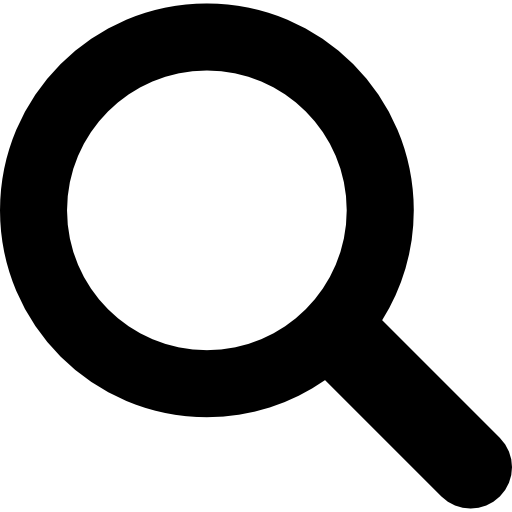
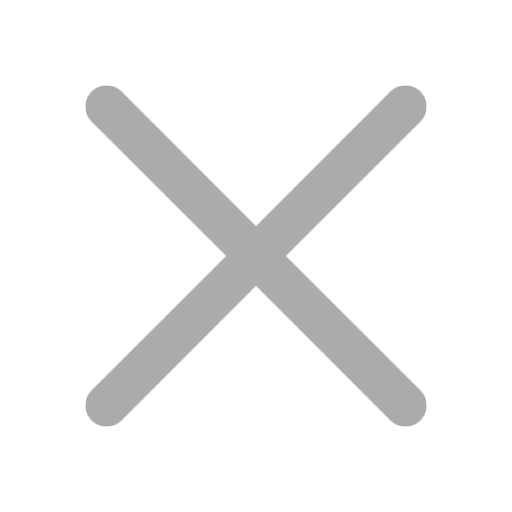
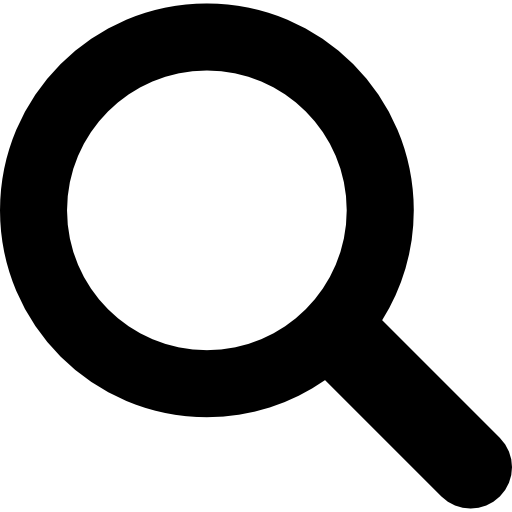
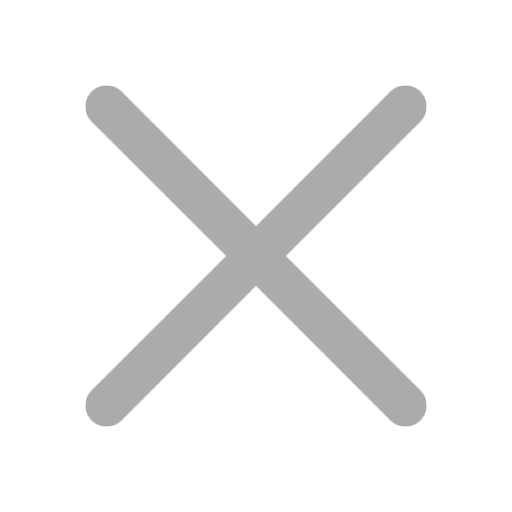
Ready to advance your career as a Microsoft 365 Certified Teams Administrator? Check out this helpful MS-700 study guide cheat sheet. It's designed to help you master the essential concepts and skills needed to pass the MS-700 exam. From Microsoft Teams architecture to managing and securing your organization's collaboration environment, this study guide has you covered. So, grab your study materials and get set to ace the MS-700 exam!
The MS-700 Study Guide gives a comprehensive overview of Microsoft Teams. It covers its purpose, functionality, and best practices for implementation. The guide also discusses key components like teams, channels, and messaging, as well as integrating applications and services.
Additionally, it addresses management, configuration, security considerations, and compliance features. By exploring these topics, the guide equips professionals with the knowledge and skills to deploy and manage Microsoft Teams effectively.
It's important to have technical skills for managing Microsoft Teams. This includes understanding chat, calling, and meetings. It's also essential to be able to configure, plan, and troubleshoot the platform. Soft skills like communication and adaptability are also important for successful collaboration. These skills help team members work together effectively and achieve common goals using Microsoft Teams.
This study guide is for IT professionals who want to improve their skills in managing Microsoft 365 security and compliance features.
Audience: IT professionals with foundational knowledge of Microsoft 365 services and experience in supporting and administering those services.
Tailoring: The guide should address the specific challenges faced by experienced IT professionals and cover advanced concepts beyond the basics.
Understanding: The audience is expected to have practical knowledge of identity, access, threat protection, data protection, and information governance.
Content: The guide should provide detailed coverage of these topics, with real-world scenarios and examples to demonstrate practical application in a professional setting.
When setting up Microsoft Teams, it's important to focus on security settings. This means using multi-factor authentication, preventing data loss, and controlling external access.
When allowing external collaboration and guest access, it's advised to set clear guidelines, define sharing settings, and manage external user access effectively.
Policies can be set up to manage clients and endpoint services in Microsoft Teams, including defining client permissions, managing updates, and ensuring secure access for all endpoint devices.
When planning to implement Microsoft Teams in an organization, it's important to consider the company's current communication setup. Also, it's crucial to assess the specific needs of different departments and anticipate potential challenges during the deployment.
Effective planning includes involving key stakeholders, evaluating existing workflows, and identifying areas for integration with existing tools. Developing a strategy involves setting objectives, defining user roles, and establishing communication guidelines.
Creating a timeline for rollout involves conducting pilot tests, gathering feedback, and making adjustments before full deployment. Communication with employees throughout the process is vital for a smooth transition and successful adoption.
Monitoring the usage and performance of Microsoft Teams is important. This ensures the platform operates optimally. User activity, call quality, and network performance are key metrics to monitor. This helps to spot any potential issues in the Microsoft Teams environment. Using monitoring tools can help in identifying and addressing these issues before they affect the user experience. For instance, monitoring dashboards offer real-time insights into the health of the Microsoft Teams environment.
This allows administrators to quickly resolve any issues. Automated alerts can also be set up to notify administrators of any performance problems or potential outages. This helps them take proactive measures to prevent disruptions. By effectively monitoring the usage and performance of Microsoft Teams, and using monitoring tools, organizations can ensure a reliable communication and collaboration platform for their users.
When managing Microsoft Teams, you might encounter common issues like login problems, connectivity issues, and application errors. Troubleshooting techniques can help address these issues and ensure the smooth configuration, planning, and monitoring of Teams.
For instance, identifying and resolving network connectivity issues can improve the overall user experience within the platform. It's also essential to employ strategies for troubleshooting chats, channels, and apps within the Microsoft Teams environment. Understanding specific features and settings that can impact the functionality of chats and channels, as well as recognizing potential compatibility issues with third-party applications, is important.
By applying these troubleshooting techniques and strategies, administrators can effectively manage and resolve various issues that may arise while using Microsoft Teams.
In Microsoft Teams, chats have many useful features. Users can have one-on-one or group conversations, share files, and integrate third-party apps. By using chats effectively, users can send quick messages, start video calls, and collaborate on files in real-time, making their work more streamlined and productive. Features such as message threads, @mentions, and search options help users stay organized and find information easily.
Microsoft Teams has channels for communication and collaboration. These channels help team members focus on specific topics or projects without cluttering the main team chat. For instance, a marketing team can have separate channels for social media, email, and design.
To make the most of these channels, it's important to establish best practices. Use clear and descriptive channel names so team members can easily understand their purpose. Setting up channel tabs for important documents, websites, or applications can also streamline access to essential resources.
For example, a sales team could have a tab for their CRM software within their sales channel to easily access customer information and track sales progress.
Apps play a crucial role in enhancing the functionality of Microsoft Teams, allowing users to integrate various tools and features that can streamline communication and collaboration. Some common types of apps that can be integrated into Microsoft Teams include project management apps, file sharing and storage apps, and customer relationship management apps.
To ensure the security and compliance of the apps used within Microsoft Teams, organisations can implement strict vetting processes, only allowing apps that meet their security standards to be integrated.
Additionally, they can set up security and compliance policies within the Microsoft Teams platform to govern the use of apps and ensure that sensitive data is protected. By carefully selecting and monitoring the apps used within Microsoft Teams, organisations can leverage the full potential of the platform while maintaining a secure and compliant work environment.
The scheduling feature in Microsoft Teams helps users manage and organize meetings efficiently. It offers options for setting up one-time or recurring meetings, with dates, times, and participant lists. For recurring meetings, users can choose different frequencies - daily, weekly, or monthly - to better suit their needs. When scheduling meetings, factors like time zones, availability, and the nature of the discussion should be considered.
This ensures effective communication and collaboration within the Microsoft Teams environment. Well-prepared and engaged participants lead to more productive and successful virtual meetings. By using the scheduling feature in Microsoft Teams effectively, users can streamline the process of planning and hosting meetings, contributing to a more organized and efficient work environment.
Administrators can set up and customize Microsoft Teams for their organization. They can adjust settings, use team templates, and allow external access to fit their needs.
Monitoring and fixing issues in Microsoft Teams involves proactive communication, using call quality and usage analytics features, and troubleshooting problems as they come up.
To protect data and comply with regulations, administrators can manage security settings, use data loss prevention and retention policies, and assess regulatory compliance with compliance manager.
Users can easily share and collaborate on audio and video content within Microsoft Teams. This is done by using the built-in screen sharing feature. It allows team members to share their screens and also share audio and video. This enables seamless presentations and discussions.
Additionally, users can control their audio and video settings within Teams. They can adjust their camera and microphone settings in the app. This gives flexibility and customization to ensure optimal audio and video quality during meetings and calls.
Microsoft Teams also offers tools for managing and monitoring audio and video usage. For example, users have the ability to view call analytics and usage reports. This allows administrators to track usage patterns, identify issues, and optimize performance for audio and video meetings within the platform.
External collaboration and guest access in Microsoft Teams can be effectively managed using features such as guest access. This allows external users to participate in teams and channels.
Secure external sharing settings can be configured to control access to content stored in SharePoint, OneDrive, and other Microsoft 365 collaboration tools.
To ensure compliance and security, organizations should implement measures such as multi-factor authentication, data loss prevention policies, and conditional access to restrict access based on specific conditions.
Administrators can create usage policies to govern external collaboration and guest access, including guidelines for sharing files and data with external users.
It's important to strike a balance between enabling external collaboration and maintaining the security and compliance of the organization's data.
By implementing these measures, organizations can enable external collaboration and guest access in Microsoft Teams while safeguarding sensitive information and maintaining data privacy.
Users of the MS-700 study guide may want to consider specific settings within Microsoft Teams that can be configured to enhance security and compliance.
For example, they can adjust data loss prevention policies, configure retention policies, and manage communication compliance settings.
Additionally, policies can be used within Microsoft Teams to customise the user experience and ensure compliance with company regulations.
In this case, users can create custom messaging policies, configure meeting policies, and manage live event policies.
Lastly, when managing clients and endpoint services within the Microsoft Teams environment, users should pay close attention to key settings such as device settings, remote deployment, and security baselines.
By configuring these settings effectively, users can ensure a secure and compliant environment for their organization.
When managing compliance and security in a Microsoft Teams environment, it's important to consider several key policies:
These policies help maintain compliance by controlling the content users can share and who they can communicate with.
Additionally, setting up and managing policies to control external collaboration and guest access in Teams is crucial for maintaining security.
Effectively configuring Azure AD B2B settings and guest access settings in Teams ensures that external users have appropriate access to information and resources while maintaining data security.
Organizations can also use governance and naming convention policies to regulate external access and prevent unauthorized users from gaining entry.
By implementing these policies, organizations can effectively manage compliance and security in their Microsoft Teams environment.
Setting up clients and endpoint services in Microsoft Teams is important for smooth communication and collaboration. Administrators should use policies to manage these services and ensure updates and security measures are applied to all devices. It's also essential to plan and monitor these services by using monitoring tools to track performance and spot potential issues.
When it comes to addressing problems, user education, support resources, and diagnostic tools can help identify and resolve issues quickly, maintaining optimal performance and user experience.
This Microsoft MS-700 study guide cheat sheet is a helpful resource for those getting ready for the MS-700 exam. It includes key topics like managing Teams and users, implementing security and compliance, and managing communication and collaboration in Microsoft 365.
The cheat sheet provides a quick reference for important information, making it a valuable study resource for exam preparation.
Readynez offers a 4-day Microsoft 365 Teams Administrator Course and Certification Program, providing you with all the learning and support you need to successfully prepare for the exam and certification. The MS-700 Microsoft 365 Teams Administrator course, and all our other Microsoft courses, are also included in our unique Unlimited Microsoft Training offer, where you can attend the Microsoft 365 Teams Administrator and 60+ other Microsoft courses for just €199 per month, the most flexible and affordable way to get your Microsoft Certifications.
Please reach out to us with any questions or if you would like a chat about your opportunity with the Microsoft 365 Teams Administrator certification and how you best achieve it.
The Your Handy Microsoft MS-700 Study Guide Cheat Sheet is a condensed and easy-to-use study guide for preparing for the MS-700 exam. It includes key points, definitions, and important concepts to focus on, such as understanding SharePoint Online and Teams governance.
The Your Handy Microsoft MS-700 Study Guide Cheat Sheet helps you quickly review key information and prepare for the exam. For example, it includes important tips for managing Microsoft 365 and Teams, saving you time and ensuring you're well-prepared.
You can find the Your Handy Microsoft MS-700 Study Guide Cheat Sheet on the official Microsoft website or on reputable study guide websites such as ExamTopics or Exam-Labs.
The Your Handy Microsoft MS-700 Study Guide Cheat Sheet covers topics such as planning, deploying, managing, and troubleshooting Microsoft 365 Teams. It includes information on configuring settings, managing chat, and managing meetings.
Yes, the study guide cheat sheet can help you pass the MS-700 exam by providing a concise and organized overview of the exam topics, key concepts, and best practices. It can serve as a quick reference tool to reinforce your understanding and aid in your exam preparation.

Get Unlimited access to ALL the LIVE Instructor-led Microsoft courses you want - all for the price of less than one course.