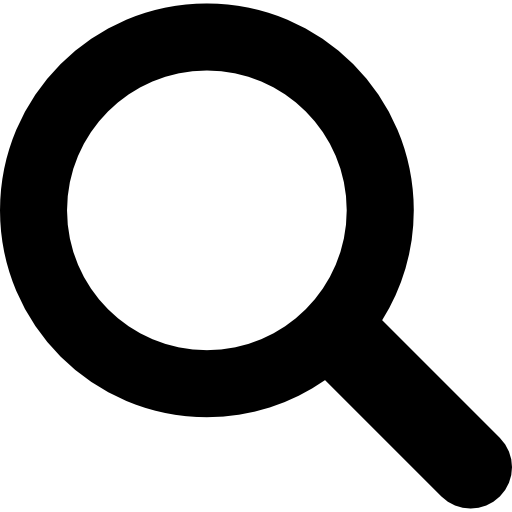
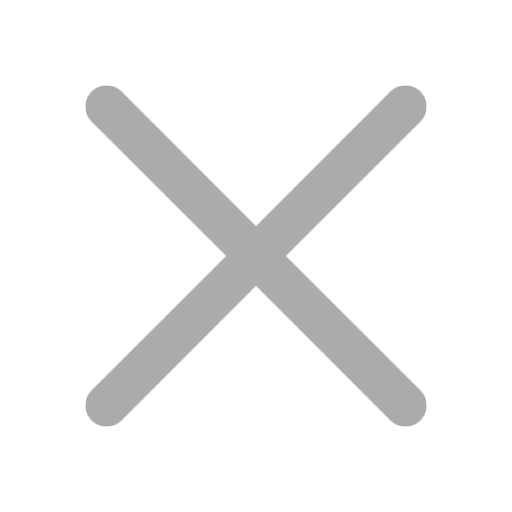
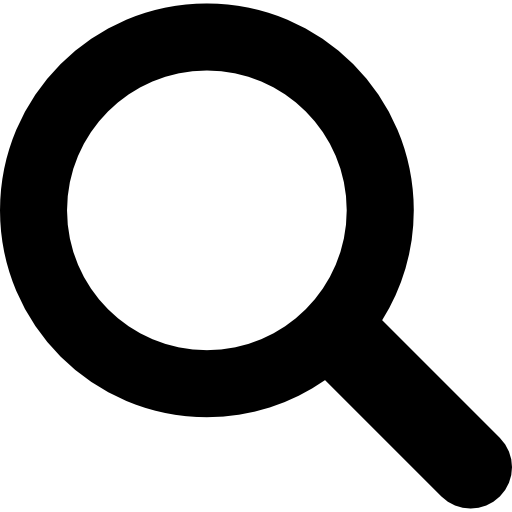
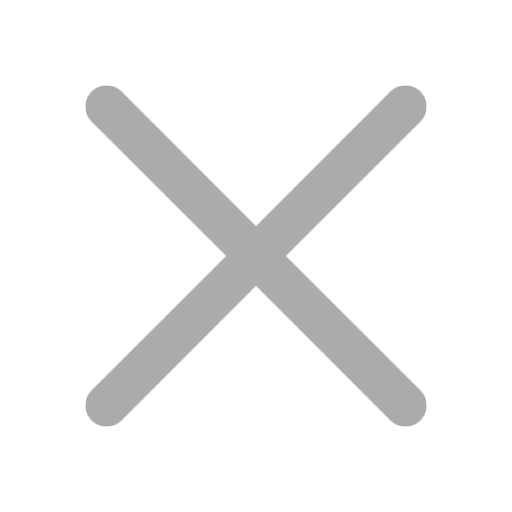
Are you ready to advance your career as a Microsoft Teams Administrator?
Make sure you're fully prepared to ace the Microsoft Teams Administrator Exam.
With the right guidance and study plan, you can position yourself for success and demonstrate your expertise in managing, deploying, and securing Microsoft Teams.
In this article, we'll explore the tips and resources to help you prepare effectively and confidently for the exam.
Individuals who want to become a Microsoft Teams Administrator should have a good understanding of managing Teams environments, configuring network settings, and ensuring security and compliance. Troubleshooting issues related to Teams and integrating Microsoft 365 workloads are also important.
The exam is for IT professionals with experience in Microsoft 365 workloads like Exchange, SharePoint, and Windows. Practical experience in deploying, configuring, and managing Office 365 services, Teams, and other Microsoft online services is needed.
Candidates will be evaluated on their ability to plan, deploy, and manage Teams chat, apps, channels, meetings, voice, and video. Skills in managing Teams using PowerShell and the Teams admin center will also be tested.
These skills are important for a successful and secure deployment of Microsoft Teams in an organization.
People who take the Microsoft Teams Administrator exam usually have an IT background and know about Microsoft 365. They're familiar with managing, configuring, and troubleshooting Microsoft Teams, including calling, messaging, and meetings. They often work as IT administrators, system administrators, or messaging administrators. Their job is to implement and maintain communication solutions for their organization.
They need expertise in managing and securing Microsoft Teams for a secure platform.
When managing the Teams environment, the administrator needs to consider:
It's important to monitor and optimize network performance for a seamless user experience. Security measures are crucial to protect sensitive data and ensure compliance with regulations. Governance involves establishing policies for user access and data management. External collaboration requires secure communication and data sharing practices.
To manage clients and devices effectively, the administrator should use management tools to provision, manage, and monitor devices accessing the platform. This includes deploying security updates, managing device configurations, and troubleshooting to maintain an optimized user experience.
When configuring calling capabilities, best practices involve setting up voice routing, implementing call queues, and enabling emergency calling features. Configuring call quality and troubleshooting tools is also essential to ensure reliable communication for all users.
To configure network settings for the Microsoft Teams environment, it is essential to take certain necessary steps. This includes setting up Quality of Service (QoS) on your network to prioritize Microsoft Teams traffic, ensuring that the necessary ports and endpoints are open, and also optimizing the network for voice and video traffic to ensure a smooth communication experience.
Network bandwidth should also be allocated appropriately to avoid any congestion and to provide a reliable connection. In terms of security, it is important to ensure that your network is properly secured with the use of firewalls and by implementing policies that protect against unauthorized access.
Additionally, encrypting network traffic and ensuring that the network infrastructure is regularly updated and patched is crucial for ensuring the security of the Microsoft Teams environment. These measures are instrumental in creating and maintaining a secure and robust network for Microsoft Teams.
Security and compliance settings in Teams must meet regulatory requirements. This involves access controls, data protection, and privacy settings to comply with regulations like GDPR and HIPAA. Encryption, multi-factor authentication, and data loss prevention help safeguard information. Monitoring tools and incident response protocols are important for addressing security incidents and compliance violations.
Real-time alerts can help administrators investigate and resolve issues promptly to maintain a secure and compliant environment for Teams users.
Governance is important for managing Microsoft Teams. It sets guidelines, policies, and procedures for the platform's use, management, and security.
Organizations need to define user roles, data retention policies, security measures, and compliance requirements to ensure effective governance.
This helps in managing teams efficiently and complying with regulations and best practices. For instance, setting retention policies ensures data is retained and deleted as per regulations.
Establishing security and compliance measures safeguards sensitive information.
These steps are crucial for creating a secure environment for collaboration and communication within Microsoft Teams.
Organizations collaborate externally using tools like email, cloud storage, and project management software. Challenges include data security, communication barriers, and compatibility issues between platforms. These are addressed using encryption measures, communication protocols, and standardizing platform use. Goals include enhancing data security, streamlining communication, and promoting integration between platforms.
Desired features include end-to-end encryption, customizable user permissions, and cross-platform compatibility.
Administering and overseeing client devices in the Microsoft Teams environment requires a strategic approach. It's important to effectively manage and monitor client devices. Administrators can leverage tools such as the Endpoint Manager to enforce security policies and ensure that devices are up to date with the latest software.
Setting up security and compliance configurations, such as enabling encryption and configuring access control, can safeguard client devices from potential threats and unauthorized access. Configuring calling capabilities for client devices is crucial too. This ensures seamless communication and collaboration within Teams by setting up voice policies, emergency calling, and call routing.
Before setting up calling in Microsoft Teams, it's important to understand the key settings and features for optimal performance and user experience.
First, administrators need to configure voice routing and emergency calling settings. This ensures calls are routed correctly and emergency services can be accessed.
Next, they should consider call forwarding, simultaneous ringing, and voicemail settings, giving users flexibility to manage their calls effectively.
Further, fine-tuning call quality and media optimization settings is important for a reliable and clear calling experience.
Once these settings are in place, administrators can manage calling capabilities by monitoring call quality, troubleshooting issues, and staying informed about new features and updates.
Regularly reviewing call analytics and user feedback will also help ensure that calling capabilities continue to meet the organization's needs.
Administrators can manage and use channels in Microsoft Teams effectively. They can create channels for different teams or projects to organize conversations, files, and apps. For example, separate channels can be created for different departments or cross-functional projects to keep communication relevant and streamlined.
Chat settings in Microsoft Teams can be configured and managed for secure and efficient communication. Administrators can establish policies for chat messages, defining who can chat with whom and controlling whether users can edit or delete sent messages to maintain security and compliance.
For effective external collaboration through chat and channels, administrators can enable guest access to channels and accurately manage external users for security and compliance. They can also control how guests access and participate in the content and conversations within Teams.
These best practices help ensure productive and secure communication and collaboration within Microsoft Teams.
Microsoft Teams offers a variety of features for meetings and apps to improve collaboration and productivity. Users can access apps for project management, file sharing, and communication to enhance their experience. These apps can be seamlessly integrated into meetings, allowing for a more interactive and engaging user experience. By including apps in meetings, users can access and share content, take notes, and collaborate in real-time.
One way to monitor the Teams environment effectively is by regularly checking key metrics. These metrics include network connectivity, audio and video quality, and user activity. By monitoring these indicators, administrators can identify and address any issues proactively, ensuring optimal performance and user experience.
In addition, keeping an eye on server health, usage trends, and security logs can help maintain a smoothly running Teams environment. Efficient troubleshooting steps are essential to minimize the impact on users in the event of potential issues. This can involve analyzing logs, running diagnostic tools, and collaborating with other IT personnel to identify and resolve any underlying problems.
By effectively monitoring and troubleshooting the Teams environment, administrators can ensure a high level of reliability and performance for their users.
Users of Microsoft Teams often encounter problems during meetings. These include audio and video issues, screen sharing difficulties, and trouble accessing files or documents. To fix these issues, Teams administrators can start by checking the internet connection, updating the Teams app, and looking for conflicting third-party applications. They can also help users adjust device settings and ensure hardware and software requirements are met.
Best practices for managing Teams issues include updating the app regularly and educating users on how to troubleshoot common problems. Administrators should also monitor the Teams Service Health dashboard for any reported issues. Following these methods and best practices will lead to a smoother experience for Teams users.
To excel in your Microsoft Teams Administrator Exam, focus on these key areas:
It's important to practice with sample questions and simulations to thoroughly prepare for the exam. Mastering these concepts, features, and functionalities will help you succeed.
Readynez offers a 4-day Microsoft 365 Teams Administrator Course and Certification Program, providing you with all the learning and support you need to successfully prepare for the exam and certification. The MS-700 Microsoft 365 Teams Administrator course, and all our other Microsoft courses, are also included in our unique Unlimited Microsoft Training offer, where you can attend the Microsoft 365 Teams Administrator and 60+ other Microsoft courses for just €199 per month, the most flexible and affordable way to get your Microsoft Certifications.
Please reach out to us with any questions or if you would like a chat about your opportunity with the Microsoft 365 Teams Administrator certification and how you best achieve it.
Focus on topics such as managing Teams and channels, configuring security and compliance, and managing chat, calling, and meetings. Familiarize yourself with PowerShell commands for managing Teams and understanding Office 365 administration and deployment.
Yes, Microsoft offers official training and study materials for the Teams Administrator Exam, such as the MS-700T00-A: Managing Microsoft Teams course. Additionally, practice tests and study guides from reputable sources like MeasureUp can also be beneficial.
The best strategies for managing time during the exam include reading all instructions carefully, pacing yourself for each section, and skipping difficult questions to come back to later. Example: Budgeting 10 minutes per essay question and 1 minute per multiple choice question.
You can practice by setting up and managing a Microsoft Teams environment, including creating and managing teams, channels, users, and groups. You can also familiarize yourself with managing guest access, security, compliance, and reporting within Teams.
Familiarize yourself with the Microsoft Teams admin center and its various features, as well as understanding how to manage users, configure settings, and troubleshoot issues related to Microsoft Teams. Practice using PowerShell for Teams administrative tasks. familiarizing yourself with administering Teams policies and managing security and compliance settings.

Get Unlimited access to ALL the LIVE Instructor-led Microsoft courses you want - all for the price of less than one course.